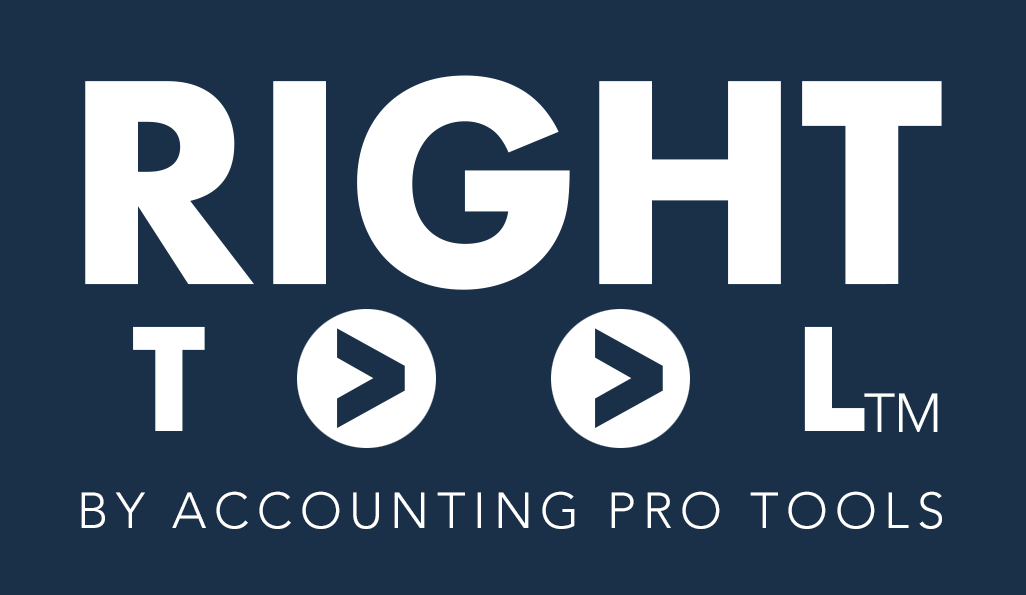Download RightTool into your Goole Chrome or Microsoft Edge, browser for free, here:
https://righttool.app/FREE
RightTool for QuickBooks Online 1.019.2 (last update 01/10/2024) comes with all these 50+ FREE features:
- Ad-supported Collapsible Right Navigation bar in Navy Blue, set to feel like the old QuickBooks Desktop right navigation bar with Quick access Icons: +New, Settings, and more. Also Quickly see the QBO Version you are working on
- Complete database of ALL SHORTCUTS & ALL REPORTS that can be accessible via direct URLs in QuickBooks Online for all US and Canadian versions (UK/AUS version still in development)
- FAVORITES section: allows you to add any of favorite from the ALL SHORTCUTS/REPORTS menus and even custom bookmarks to quickly access from within RightTools. Also an OPEN ALL button that allows you to open all the favorites in this screen at the same time.
- Extended Keyboard Shortcuts: RightTool adds a lot of additional of Keyboard shortcuts that significantly enhances the experience of QBO, complete list here
- Speech to Text Dictation: allows you to speak/dictate into RT search-bar and into text fields inside QBO
- When you click on Mark as Paid from within a Bill, the memo of that bill copies to the Bill Payment. It does not work if you start from the Pay Bills window.
- Font Size Modifier: makes the fonts in RightTool bigger or smaller by a factor of +1 to +5 or -1 or -5. Default setting is 0 (Feels like 14pt Font). And RT Sidebar Modifier: allows you to increase and decrease the width of the RightTools left navigation bar while expanded
- RT Universal search: Enables the search bar to search within RightTool’s list of Shortcuts and Reports. Including a really comprehensive amount search functionality
- Auto-close Left Nav Bar: every time a new tab or screen is changed in QBO, RT will force close the Left Navigation Bar, and you will see the animation. And Auto Close Banking/COA Popups: gets rid of the welcome screen and in-screen pop ups that show up in the Banking, Chart of Accounts, and Bank Reconciliation Screens
- Enhanced Transaction Esc: fixes the issue where ESC doesn’t exit out of some transaction windows
- Void Memo Automation: automatically adds the original amount (prior to doing a void) into the memo when voiding transactions for future preferences. Keyboard Shortcut: CTRL SHIFT V. And also the user can customize the name that shows in the memo as the VOIDER
- Jump to Location buttons: adds a button to allow the user to get back to thee last account or transactions (scrolls back to it) whenever you are working in the Chart of Accounts, Vendor, Customer, Receipts, Reports, and Registers.
- Sales Transaction Line Lock: adds a button that allows user to “lock” the description, qty, and amount of a line item while they change the item (product/service) and not lose the info that is there while working in an Invoice or Sales Receipt
- Extended Print Options: Adds Printing capabilities to Journal Entries and Bills. Keyboard Shortcut: CTRL SHIFT P
- Export Journal Entry to CSV: exports the current journal entry in CSV, cannot be “imported” back in. Option to separate Account Numbers as separate column
- Monochrome Color Scheme: turn must RightTool buttons and links inside QBO’s UI to black instead of red.
- Make Red Negatives in reports, BLUE: Turns the color of “Negative Reds” in reports into blue. This was focused on the “Colorblind” users that cannot see reds well.
- Restrict Transfers or CC CPayment Transactions in Bank Feed: this will automatically change transactions that were selected as a “transfer” by default into a “categorized” transaction. Also, when this feature is turned on, it will remove the option for the user to be able to create a transfer transaction. This will force the user to use a Categorize option or a Match.
- MANAGE TABS: this enables the MANAGE TABS section in the RightTool right navigation bar which tracks all the open tabs related to QBO and can allow you to quickly switch between tabs and/or close them all in batch. Company Name also shows at the end of the string.
- Match Tab Names: when is is turned on, RightTool will rename the tabs on top of the browser to whatever are they are inside QBO instead of just saying “QuickBooks” and you having to click like 3 tabs to get to where you want to be
- RT Shortcuts Open New Tab: When this feature is enabled, RightTools starts creates all new pages that were clicked from the RT navigation bar OR via a Keyboard shortcut. Turning it off, keeps everything within the same tab (as normal)
- Close Sidebar After Clicking an RT Favorite/Shortcut: After clicking one of the shortcuts inside of RightTool’s Favorites – the sidebar will close to give more space to work.
- Close Tabs on Company Change: when this is turned on, whenever you change from one company file to another, RightTool will close all the open tabs to declutter your tabs on the top and prevent the dreaded “gray screen”
when this is off, RightTool will default to Refresh Tabs on Company Change: when this is turned on, RightTool will send a refresh signal to all tabs when the company is switching to also “prevent the dreaded gray screen” - Audit Loop Escape or Audit Log opens in New Tab: This feature fixes that issue whenever you open an audit history to a transaction (such as an invoice) QBO has the problem that when you close that Audit log screen it does not take you back to the transaction you were looking at. Same thing for the Transaction Journal
- Reports Enhanced Drill-down: Modifies reports so that if you click in any number to drill down from a Summary Report into a Detail report or from a detail report to a transaction, so that it opens those in new tabs. auto closes when a transaction is opened from a report drill down or from the deposit window, so when user clicks on X or Save and close, the tab auto closes.
And even if the feature is off, you can do it by Right clicking on any amount inside a report will show the option to open in new tab, new window, incognito window, etc… Without RightTool this is not possible in reports - Bank to Banking Link: Adds a button in the Register and the Reconcile page that takes you back to the banking screen.
- Journal Entry Visual And Natural Transaction Indicator: Shows an icon letting you know how far out of balance a Journal entry is and let’s you to see the normal balances of an account (if a debit increases the account or decreases it).
- Include Deposits in Customer Detail:Automatically chooses the ‘All Transactions Plus Deposits’ filter while looking at customer transactions – gives you more data to look at.
- Improved Rule Creation Workflow: Hides the button to save rules unless the payee field is filled in, prevents using from creating an Auto-Add Rule, prevents user from using a memo replacement rule, and others…
- Bank Memo Copy In Transactions: Creates a button that quickly copies the value of the bank memo into the Memo for a transaction while inside a transaction page.
- Recurring Transactions & Recent Transaction Shortcuts: Links added to shortcuts that can take you straight into the list of recurring transactions and to Recent transactions. Expanded Name Input Box for Recurring Transactions Screen that makes the name input of ‘Recurring Transactions’ a about twice as large
- Default Print Reports In Landscape: When you click on the printer icon on a report – RightTool will automatically switch the print to landscape mode.
- Larger Drawer of Accounts and Bank Rules: Increases the size of the drawer that pops out – for example: the new Chart Of Accounts or when creating a rule.
- Auto-Print Reconciliation Reports: Automatically opens the reconciliation report in a new tab and prints it when you finish a reconciliation.
- Customer P&L Link: Creates a link in the Customer Detail Page that takes you to a profit and loss filtered to that customer.
- Cursor Defaults Payee In New Transactions: Automatically puts the cursor into the the payee field of new transactions.
- Enable Save Button in All Transactions: Shows the save button that keeps you in the transaction for all transactions where it is possible to do so.
- Persistent “NEW” Button in Chart of Accounts: Adds a ‘New’ button to the header of the Chart of Accounts list. Making it so you can create a new account no matter where you are inside the Chart of Accounts.
- Auto-Switch modernized reports to Classic View
- Google Memo Link: Adds a button to the bank feed that allows you to quickly turn the memo of a bank transaction into a Google search. If you highlight some text in the memo – it will be searched instead.
- Hide Sub-Rows Button: In Classic Reports, adds a link labeled as “^^ Rows” that collapses and expands any data in the rows that has parent/sub relationships like Accounts. Also works with expanding/collapsing report groups in the Custom Reports Screen
- Hide Sub-Columns Button: In Classic Reports, adds a link labeled as “>< Columns” that collapses and expands any Classes, Locations, Customers:Projects, and Products/Services that have sub-categories under it, also makes those headers RED so you know they were collapsed
- Auto Switch to Classic Reports: Automatically switches reports from the ‘Modern View’.
- Audit Log Transaction Date Filter: Allows you to filter your current page of the audit log for Transactions within certain dates.
- Report Preset Button: In Classic Reports, adds a button to run a group of preset settings without manually clicking all the settings, totally customize the default reporting parameters you want to see.
- Export Reports To CSV: In Classic Reports, adds the option to export a report as a CSV that mimics what is visible in QBO – leaving out hidden fields. Also includes a ‘Copy To Clipboard’ button. Options to remove headers and account numbers as well
- Quickly create new transactions manually from bank feed: Adds a +Expense Button (that contains a +Check, +Deposit,+Sales Receipt, and +Journal Entry sub-options) that allows you to quickly create a missing transaction being created from within the bank reconciliation screen and opens on same TAB. Menu is also accessible via CTRL SHIFT E
- Show both Bank Description and Bank Details: Adds the original Bank Text in addition to the Bank Description (Intuit’s cleanup version of the Payee which is often correct but sometimes very incorrect!)
- Show bank account name data inside parenthesis: Adds right under the bank/credit card account boxes any information inside (parenthesis) in the chart of account name of those accounts; in an attempt to easily identify account numbers at the end of a long account name that is not visible in the box
- Banking: Larger Account/Category dropdown menu and expanded Memo Boxes
- Payee History Link in Banking: Adds a link to a window with all transactions for a vendor or customer inside the transactions of a bank feed as a report. Optionally have it open the Vendor Detail page for that specific payee
- Larger Bolder Numbers in Modern Invoices: Makes the number inputs in the new invoices page have larger font size and bolding so that you can actually see if a number is negative.
- Clickable Recurring Transaction Names: Allows users to click on the template names inside of the ‘Recurring Transaction’ Page to open them in a new tab with the ‘Use’ action.
- Clean Category Names: Automatically cleans up the names of categories inside of the bank feed. Ex. “1234 Travel Expenses”: Meals would become “1234 Meals”.
- Totals in Sales Tax Liability Reports: Creates a button that calculates the totals in the ‘Sales Tax Liability Report’ then appends the totals to the notes of the report.
- Copy Pagination Buttons To The Top: Copies the buttons to go the the next, last, first, etc. pages to the top of the page. Currently only works in “Receive Payments”
- Bank Deposits Auto-Enable Customers: Automatically checks “Track returns for clients” when creating a Deposit, which allows deposits that have a vendor name associated with the money coming in to be assigned to a Customer:Project
- Refresh Button on Modernized Reports
- 1099 Account Mapping Enhancements: Adds a shift-click functionality to selecting accounts in the 1099 screen and adds a ‘Make All NEC’ button to batch change all the accounts to file under the NEC filing type
- Bank Feed Color Assistance: adds color coding to bank feeds transactions that are recognized by a Rule (Blue), by a Transfer Pairing (Red), and regular Matches (stays in Green)
Check out the PRO features for $50/month