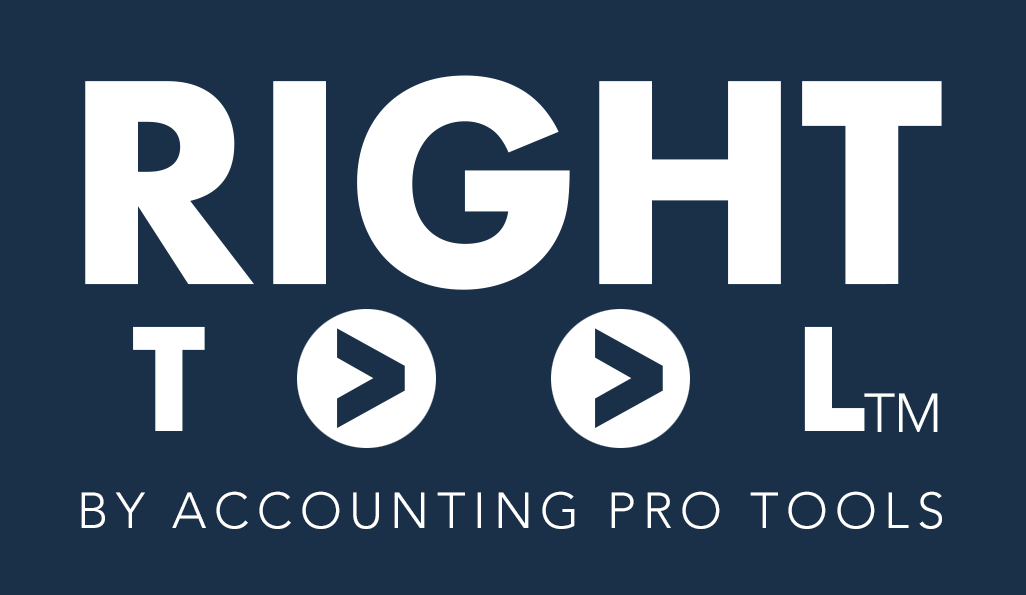PRO Edition of RightTool is $50 a month for 1 user and $15/month for additional user (based on QBO login) – no “per company” charge (AKA: unlimited clients / company files).
List of these 60+ features that are PRO only, in addition to the 40+ FREE features (minus the ads):
- Additional RightTool Controls:
- Company Switch: quick access to multiple QBO Companies
- Favorite Groups: ability to create folders/groups of favorites that can be launched all at the same time
- Scripts: Allows you to add ‘Bookmarklets’ into RightTool to make your own custom functions.
- Accountant Tools, Chart of Accounts, and Lists Improvements:
- Books Review ‘Mark Done’ Button: Adds a button that allows you to mark all statuses on the books review page to ‘Done’
- COA Filter By Type & Show All: Adds a box to filter the current page of the Chart Of Accounts by Type, and a button to show all items in a single page in the COA.
- Reclassify Page Improvement: Adds filters to the ‘Reclassify Transactions’ page for $ amounts and memos – this filters only on the current page of transactions in this screen.
- Batch Delete Recurring Transactions: Adds a button to the recurring transactions screen that allows you to delete recurring transactions in bulk.
- Find Product For Inactivating Accounts: Creates a button to find attached products to an account when you are trying to delete from the Chart Of Accounts and it says ‘This account is used by a product or service’.
- Convert Payee Type: allows you to take an existing customer and create a vendor with the same info and vice-versa
- Batch Change Project Status: Adds a button that enables the user to change the status of all projects in the current page of projects.
- Transactions:
- Adds a “Reconciled” indicator at the top of transactions if they are reconciled. You can also click on the ‘Reconciled’ indicator to check that all parts of the transaction were reconciled via an enhanced Transaction Journal screen
- Added Shift-Click capabilities to all screens
- Copy Down Values In Transactions: Allows you to click on a value inside of transactions and copy them down to the end of the transaction.
- Find and Replace Text in Transactions: allows you to find and replace text inside of all descriptions and the memo of a transaction.
- Transaction Customer/Vendor Detail Link: Creates a link to the Customer/Vendor Detail page for the selected payee inside of transactions.
- Enable Save Button in all transactions
- Transaction Reversals & Void on Bills/Memo: Creates reversing transaction buttons for most transaction types. This also adds a void button to bills and deposits. Current reversible transactions include: Invoices, Sales Receipts, Bills, Expenses, and Vendor Credits
- Bill Pay Enhancements: Creates a button that allows you to show all rows when inside the ‘Pay Bills’ page. Also unhides the Vendor Credit area in ‘Bill Payments’ when you filter on Bills.
- Bulk Delete From Vendor/Customer Details: Adds a batch action that allows you to delete transactions in bulk in the Vendor page.
- Invoice Sort Button: resort lines by amount in the new Invoices
- Batch Delete Purchase Orders: Allows a user to batch delete purchase orders by using the ‘Search’ Screen for purchase orders. Use the ‘Search Recent Purchase Orders’ to initiate the process
- Bank Feeds Improvements
- Collapse/Expand Grouped transactions: Adds a “Close/Open Groups” link that allows you to collapse and expand groups whenever the Turn on Groupings option is turned on inside Bank Feeds (Transactions) screen.
- Auto-Update Bank Feeds: Automatically triggers an Update to bank feeds when entering that screen for the first time in that logged in session. Also CTRL SHIFT B triggers an update
- Untransfer Button: batches all the existing transactions displayed in the bank feeds current page to CATEGORIZE instead of transfer (with exception of paired transactions)
- Categorized Transactions Rule Filter: Adds a link to a window with all transactions for a vendor or customer inside the transactions of a bank feed as a report. Optionally have it open the Vendor Detail page for that specific payee
- Bank Rule Page Enhancements: Adds a filter to view only the rules that don’t have a Payee or are Auto-Add rules. Also adds a ‘Show-all’ Button.
- Automatic Extended Matching Date Range: When looking for additional matches from the the bank feed – RT will set the date range to 12 months before and 3 months after the transaction – as opposed to the default date range of 3 months in QBO.
- Quick Create Vendors: Allows you to quickly create new Vendors from the Bank Feed. Simply highlight text inside the bank memo textbox and a button will come up to auto add the vendor to this file. You can also use ALT+C or ALT+V to quickly choose which entity type to create after selecting the text on the memo
- BETA – Bank Categorization AI: Ask ChatGPT how to categorize something in Bank Feeds (with fully customizable prompts)
- Register Screen Improvements
- Quick delete/un-recocnile Shortcuts: Ability to use CTRL SHIFT \ and CTRL SHIFT U to quickly mark a transaction unreconconciled or to delete it from the register, skipping all warning messages
- Batch Delete mechanism (with SHIFT CLICK capabilities) to select various transactions in the register and delete all in one shot
- Creates an input for a custom default year when typing in a date shortcut, that autofills for that year
- Batch Edit Transactions In Register: Allows you to batch change Date, Payee, Account, Memo (+append or prepend to existing memo), Class, Location, and/or Reconcile Status from inside the register.
- BETA – Batch Edit Source Bank Account: Allows you to select a new bank account for transactions when doing a bulk edit.
- BETA – Bulk Create In Register: Allows users to create single line transactions from inside the Register page in batch. Also has a button for a Batch Template to get a csv you can edit.
- Advanced Reports Improvements
- BETA – Report Analysis AI: Puts a link at the bottom of summary reports that allows you to ask ChatGPT to analyze a report.
- Journal Entry Improvements
- Copy/Paste data from excel (or spreadsheet) into an Journal Entry.
- JE Clear Zero Lines Button: Creates a button that will automatically go through an delete lines in a Journal where there is no Debit or Credit value.
- Percent button on journal entry page: adds a percent button at the top of the journal entry page so the user can multiple by percent on all amounts. Also, Save and Reverse on journal entry page: adds a button that allows you to save the journal entry, reverse it, date it for the first day of the following month, and then save all in one button.
- Balance Sheet Adjustment Tool: you can now Adjust values in a plain Balance Sheet to start and export a CSV of a Journal Entry that you can use to import.
- Reconciliation Improvements
- Quick Add New Transactions (contextual to account).
- Export Reconciliation to CSV: Exports current reconciliation into CSV including the checkmarks
- Delete From Reconcile Button: Allows a user to shortcuts to delete transactions from the reconcile page. Afterwords QBO will go back to the next transaction. CTRL SHIFT D will take you to the point where you confirm deleting in QBO. CTRL SHIFT \ will skip the popups and delete for you.
- Void From Reconcile Button: Adds a button that macros through voiding a transaction in the reconcile page if it can – it will stop right before you confirm deleting. Afterwords QBO will go back to the next transaction.
- Shift-Click In Reconcile Screen: Ability to shift-click to clear and unclear transactions in bulk in the Reconcile Screen
- Search For Amount In Reconcile: creates an input that allows you to search for and highlight the amount you enter in the current reconciliation page. Press multiple times to cycle through the list if there are multiple matches.
- Deposit Screen Improvements
- Show/Hide Undeposited Funds: Adds a button “Show/Hide Undeposited Funds” while in the Deposit screen which is useful whenever there are a lot of transactions, saves time to scroll down to the table where you enter new deposit information when recording a deposit that does not contain an undeposited funds transaction
- Drill-down/click on transaction open in a new tab all transactions to not lose your work on the screen
- Filter Undeposited Funds by Date: Adds a filter to view only transactions after a certain date.
- Copy Deposit Button: Creates a button that allows you to copy a deposit to a new transaction. Also enables the ability to just ‘Save’ a transaction.
- Deposit Sticky Footer: Creates a sticky copy of the footer on the payments for bank deposits to the top of the page. Allowing you to see totals while scrolling.
- Export Undeposited Payments: Creates a button that allows you to export a CSV with information on undeposited payments.
- Inventory Adjustment Improvements
- Inventory Quantity Adjustment Enhancements: Creates a button inside of the ‘Inventory Adjustments’ screen to quickly add all products and a button to zero out the new qty for each of them. And to choose only the items with QTY positive or negative (ignore the zeroes)
As of 1.022.9 05/18/2024
To purchase RightTool PRO (14 day free trial), click here