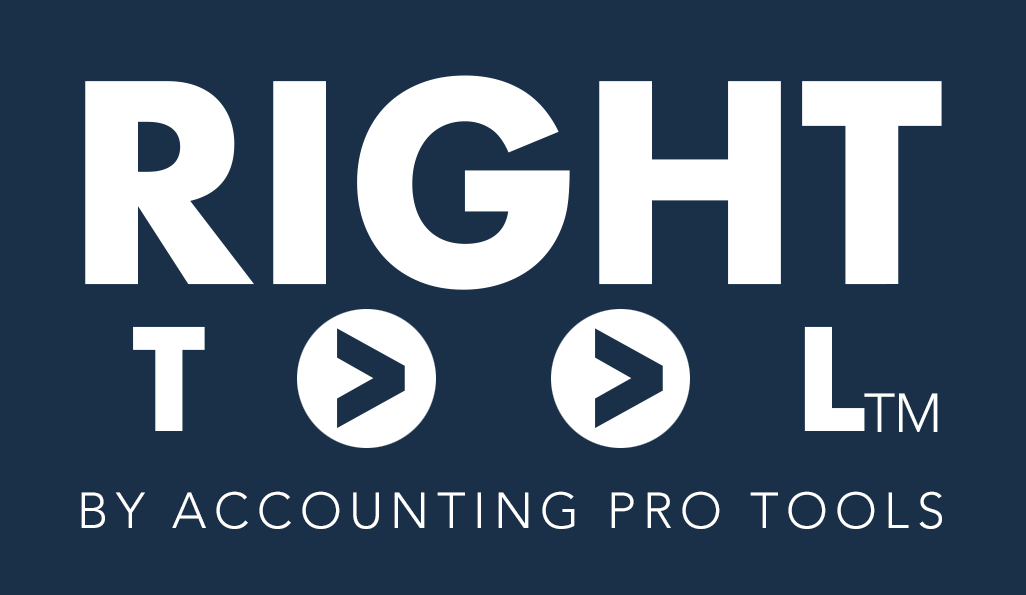<< Settings: Classic Reports | Settings: Bank Automation PRO >>

| Enable Company Switch | This enables the COMPANY SWITCH SECTION in the RightTool navigation bar that keeps a list of your save company files so you can quickly switch between customers |
| Enable Group Favorites | This enables the GROUP FAVORITES SECTION in the RightTool navigation and allows you to save and mass open groups of favorites |
| Enable Scripts | Allows you to add ‘Bookmarklets’ into RightTool to make your own custom functions. |
| Books Review ‘Mark Done’ Button | Adds a button that allows you to mark all statuses on the books review page to ‘Done’ |
| COA Filter By Type & Show All | Adds a box to filter the current page of the Chart Of Accounts by Type, and a button to show all items in a single page in the COA. |
| Clear Zero Lines Button | A button that removes all lines that have zero value accross multiple transaction types, including Journal Entries |
| Reclassify Page Extra Filters | Adds filters to the ‘Reclassify Transactions’ page for $ amounts and memos – this filters only on the current page of transactions in this screen. |
| Convert Payee Type | Creates a button that will append the text of (Converted) to the end of the Customer/Vendor Name. It will also create a Customer with the original name and basic details if you are converting a Vendor, or vice versa. This will wait before saving to give you the option to change details and you can choose to deactivate the original payee. |
| Bank Rules Page Enhancement | Adds a filter to view only the rules that don’t have a Payee or are Auto-Add rules. Also adds a ‘Show-all’ Button. |
| Convert Payee Type | Creates a button that will append the text of (Converted) to the end of the Customer/Vendor Name. It will also create a Customer with the original name and basic details if you are converting a Vendor, or vice versa. This will wait before saving to give you the option to change details and you can choose to deactivate the original payee. |
| Bill Pay Enhancements | Creates a button that allows you to show all rows when inside the ‘Pay Bills’ page. Also unhides the Vendor Credit area in ‘Bill Payments’ when you filter on Bills. |
| Right click to Reclassify From Reports | Allows users to right-click on the numbers inside of classic reports and open a reclassify transactions page that is specific to the account you clicked on. Easter egg: There is an experimental “right-click” feature also in this setting that allows you to right-click in the Reconciliation window and trigger a multi-tab search for all amounts in the reconcile screen that have not been cleared yet. |
| Right Click to Open Register from Balance Sheet | Allows users to right-click on numbers in the balance sheet to open the accompanying register page. |
| Journal Entry Enhancements | Adds a percent button at the top of the journal entry page so the user can multiple by percent on all amounts. Also Adds a ‘Save and Reverse’ Button at the bottom of the grid. |
| Auto Open Client Notes | When you switch into a new company file it will automatically open the client notes from QBO. |
| Copy To Different Transaction Types | Creates reversing transaction buttons for most transaction types. This also adds a void button to bills and deposits. Current reversible transactions include: Invoices, Sales Receipts, Bills, Expenses, and Vendor Credits. Document |
| Hide Expenses w/ Attachments | On expenses page, remove transactions with attachments. |
Jump to Settings page:
Accessibility
QBO User Experience
Tab Management
Error Prevention
Classic Reports
Accountant PRO
Bank Automation PRO
Batch PRO
Register PRO
Reconcile PRO
Deposit PRO
Experimental PRO
Help